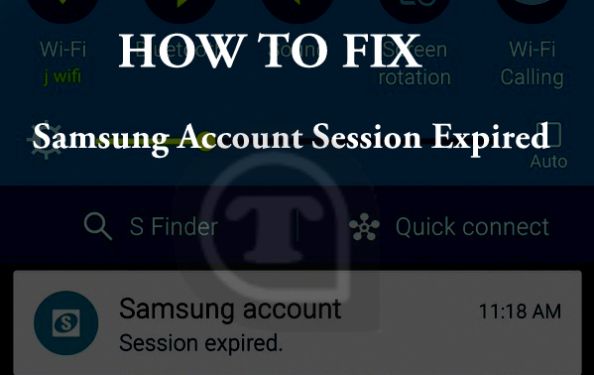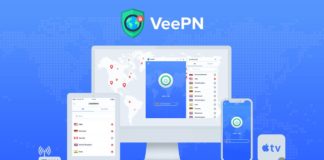Fix Samsung Account Session Expired: Are you don’t know how to fix the Samsung Account Session Expired here is the guide to fix this error in 3 tested ways. Every Samsung user has this error once. Don’t worry here is the guide to fix this issue in 2 minutes. Keep reading…..
How to Fix Fix Samsung Account Session Expired
1. Cancel The Sync to solve Samsung Account Session Expired
When you cancel the sync of your phone this error might be fixed. The steps to cancel the sync is given below. This method is for the
- Go to Settings > Accounts.
- Click the Samsung account.
- Click cancel the sync option located in the top.
- Restart your phone and see Samsung Account Session Expired notification is fixed.
2. Close the accounts to fix Samsung Account Session Expired Notification
This method for new Samsung phone users.
- Go to settings > cloud and Accounts.
- Click accounts > Samsung account.
- Switch off all the sync.
- Restart your phone and let’s see the notification is removed.
3. Login via PC to remove the Samsung Account Session Expired Notification
This method rarely removes the Samsung account session expired notification.
- Go to https://account.samsung.com/ in your PC browser and log in.
- Click the Samsung account session expired.
- Login with your email and password.
- See the notification removed or not.
Conclusion
I hope the Samsung account session expired notification is remover. If it is not removed leave your comments below. Share this post with your friends. Thanks for reading.