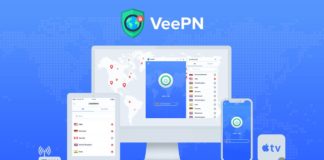Windows 7 is the most famous and liked operating system which is ever produced by Microsoft. If you are even using Windows 7 for many more years you don’t probably know many things which you can tweak. These tricks are not a game changer but knowing these tricks are super cool right? Let us look at those tricks which are really cool and not known by many geeks. Without wasting any more time let us jump into the actual article.
#1.CUSTOMIZE THE SHUTDOWN BUTTON:
If you are a guy who is doing many installations, updates and things that need your system to be a reboot? Then this is the trick you need to apply on your system. You can actually customize the action of your default shut down button. Sounds Great Right? Let us look at how to do it on your system. For this First Right click on your start menu and select properties. Wait! Have you download Windows 7 ISO from right source? On the start menu tab click on the “Power Button” action and select any of the actions like Restart, sleep or Hibernate which you use most frequently.
#2.SELECT MULTIPLE FILES WITHOUT KEYWORD:
Everyone using a computer knows to select multiple files to select for moving, deleting and anything you need to do. The common way to do this by pressing the Ctrl key and select the files simultaneously. If you hate this method or searching to do this action without using any keyboard keys, Let us tell you a trick. You can actually do this exact same thing. For this do the following steps:
1. Open Windows Explorer and click on Folder and Search options on your right side of the screen.
2. Now, click the “View” tab.
3. Select Advanced settings, move down and select the box “Use the checkbox to select items”.
4. Click OK and you are good to go. Now you will see a checkbox above each and every file which helps the select your files without a Ctrl key.
#3.OPEN COMMAND PROMPT IN ANY FOLDER:
If you are a budding programmer or experienced tech savvy or a guy who use a lot of things in command prompt this is really a lifesaver for me. Really, if you know this one trick it will save you some time for sure. If you need to go to the directory which you are in right now, what will you do? Open cmd and select the directory and navigate to the desired folder using cd command for so many times is really painful Correct? For this, we have a cool solution.
All you need to do is simple navigate to the folder which you need to open in windows prompt. Just right click on the folder by pressing the Shift key simultaneously. You will see an option “ Open Command Prompt here”. Click on it and you do. Just use this on behalf of your friends and all are at stare you like a wizard.
#4.BYPASS THE RECYCLE BIN:
Recycle Bin is good for many people. But any feature cannot satisfy cent percent people. Everyone has their own perspective. Some people hate to delete the file and again go to recycle bin and wipe the same file off from their computer. I know you may tell something like CTRL+SHIFT+DEL but this is kid’s stuff (Just kidding). But there are some people who still hate to press those keys. For all those people here is a killer thing for completely delete your file in a single click. First of all Right click on your recycle bin and select properties and select Don’t move files to Recycle bin. Now select apply and click OK button. Now you can delete any of your files in a matter of single click.
#5. GET RID OF WINDOWS SPLASH SCREEN:
If you are a kind of person who hates the windows startup screen/splash screen, Microsoft gives you the option to disable that also. Let us look at how to do it. For disable splash screen open your run box and type msconfig. Now select the boot tab and check the box next to No GUI Boot and click Ok. Now restart your Computer, you won’t get any of the splash screens of windows.
FINAL WORDS:
Hope this Windows 7 Tips and Tricks article will help to know some new things in Windows 7. Share this article with your friends and family and let them know about this tricks. Also, if you have any suggestions feel free to comment down below. Thank for Reading. Cheers!