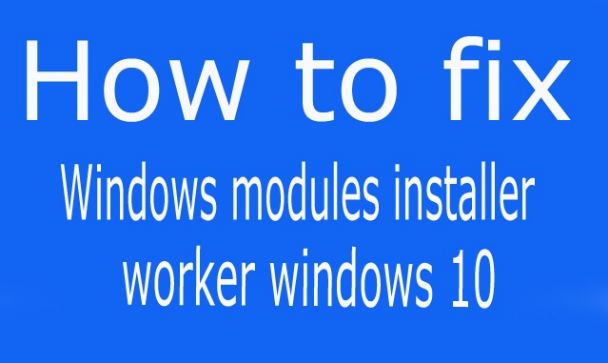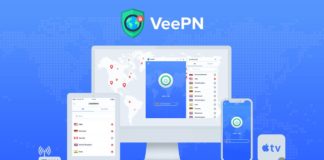Turn off Windows modules installer worker: Windows modules installer worker is for the windows update feature in windows 10 and 8.1.Windows modules installer worker works with the TiWorker.exe. The tiWorker runs in the background automatically when you starts your computer. Sometimes the tiWorker uses the high CPU usage so users want to stop the Windows modules installer worker. Now you are in the correct place to know how to turn off the windows modules installer worker in windows 10 and 8.1. There are five ways to turn off windows modules installer worker.
When you start your computer the windows modules installer worker runs in the background and it makes high CPU usage. When it reaches the high CPU usage your computer will automatically slow down due to the windows modules installer worker.
What is the work of windows modules installer worker?
The work of windows modules installer worker is to check for windows updates. It runs in the background and uses more CPU usage. The windows modules installer worker works with the tiworker.exe. Tiworker.exe uses more CPU usage and makes your PC slow. Read this article fully to see the various method to turn off tiworker.exe windows modules installer worker.
How to turn off tiworker.exe windows modules installer worker?
Choose any one of the methods to turn off the tiworker.exe windows modules installer worker easily. Some methods are difficult to work so do with an expert.
Method – 1: Scan your PC for viruses
Some malwares then it fores the tiworker.exe to not check the windows updates. So it uses more time and makes high CPU usage. Use your antivirus to check whether your system has any malware. After removed the virus restart your PC and check the problem is fixed. If not fixed the high CPU usage is not caused by the virus.
Method – 2: DISM tool to turn off windows modules installer worker
This method is very easy to turn off the windows modules installer worker in windows 10. Follow the steps properly to switch off the windows modules installer worker. The DISM command will automatically clears all the issues in your system.
- Use winkey + R Keyword shortcut.
- Type cmd and hit enter to open the commend prompt.
- Use the following command without quotes “Dism.exe /Online /Cleanup-Image /Restorehealth” and hit enter.
- The process takes some minutes after finishing you will receive the success message as given in the below image.
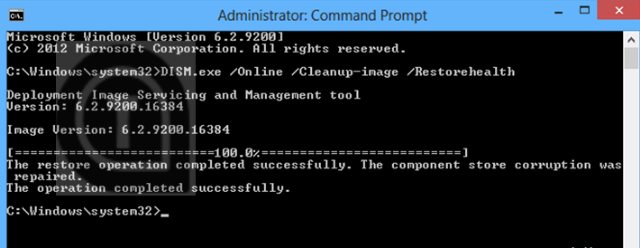
windows modules installer worker - Now your problem will solved.
- Restart your computer.
Method – 3: Command line utility tool
This method is also done with the command prompt like the above method. It is easy to do and takes few minutes.
- Open the command prompt and run as administrator it.
- Use the command without quotes “Dism.exe /Online /Cleanup-Image /Restorehealth” and hit enter.
- Like the above method this method also search and fix the issues.
- After completed you’ll get a success message as given in the below image.

tiworker.exe windows modules installer worker - Restart your computer.
Method – 4: Disable the Automatic Windows Update
When you disable the automatic windows updates tiworker.exe will not search the windows updates. So this is the most recommended method of me. The steps to turn off the automatic updates is given below.
- Use the keyboard shortcut winkey + R to open the run dialog box.
- Search for services.msc.
- Go to the windows update as selected in the below image.
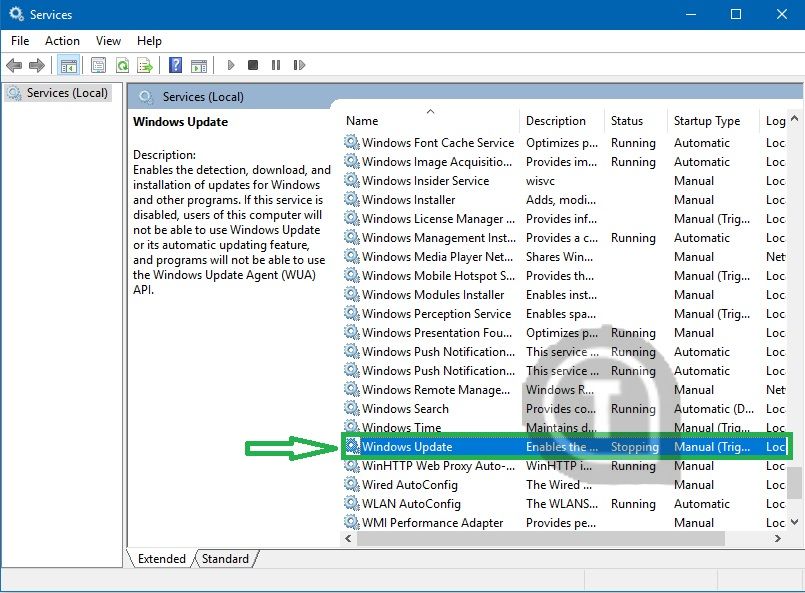
windows modules installer worker - Right click the windows update and click properties.
- Switch the start up type to manual as given in the below image.
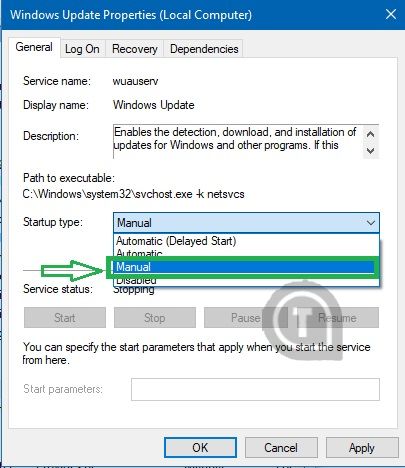
windows modules installer worker - Now the automatic windows update will be changed to manual.
- Thats all!!.
Method – 5: Giving lower priority to tiworker
This is very easy to do and this method rarely fixes the tiworker.exe windows modules installer worker high CPU usage. Go to task manager and give the lower priority to the tiworker.exe.
Conclusion
I hope you turn off the windows modules installer worker in windows 10. If your system is still affects with the high CPU usage due to windows modules installer worker explain your problems in the comments section. We will guide you to fix the high CPU usage. Thanks for reading my friends.