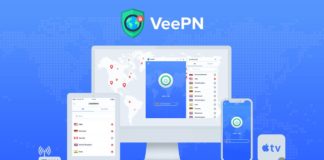Are you still facing the DNS_PROBE_FINISHED_NO_INTERNET error in chrome. This article will surely helps you to fix the error in future. I am going to give the permanent solution for this error. Welcome everybody to my site techola. There are four ways to fix this issue. I have given the steps with the screenshots. Now we enter into the steps to fix this error.
Normally this error appears in the chrome. Many people think this error is due to the no internet problem and asks to the internet service provider. This error is not due to the internet connection. You have to make the google chrome as up- to-date. This problem is appears mostly when you missed the updates of the google chrome. There are four ways to completely arrests this error in your browser. Now we see the four methods.
Method – 1: Change TCP/IP4 DNS server addresses
This method is little bit harder to use so please read carefully and do with a expert.
Step- 1
Use the keyboard shortcut winkey + R to open the search box or you can search directly in the search box. Now you have to search “ncpa.cpl” in the search box without quotes. Now open the displayed file. You will reach the network connections wizard.
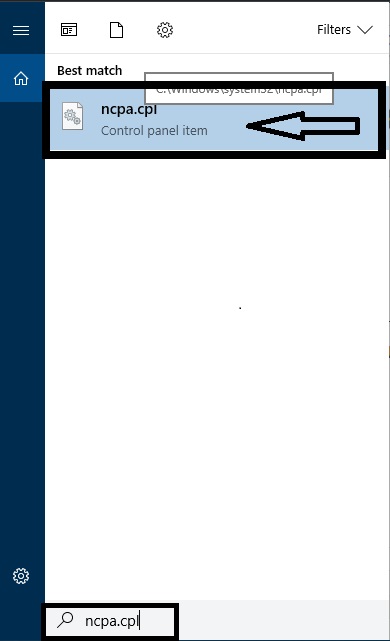
Step -2
The network connections wizard displays. Right click the connected network and click the properties. In my case the connected network is godwin.
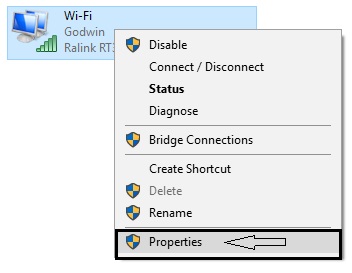
Step -3
Now the properties dialog box opens. Now check the internet protocol version 4 (TCP/IPv4) and then click the properties button. Note that check the internet protocol version 4 (TCP/IPv4)
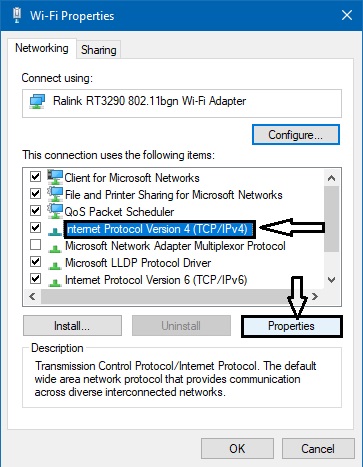
Step- 4
This is the last step. Now the properties dialog box appears. Check the use the following dns server addresses and then type the below in the two text columns
Preferred DNS server: 8.8.8.8
Alternate DNS server: 8.8.4.4
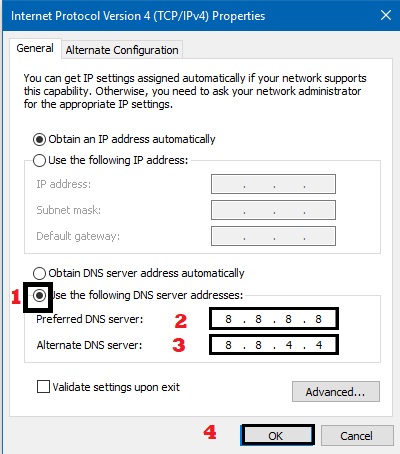
Click ok button. Now your error in the google chrome is fixed and you will never face the error in your future.
Method- 2: Checking the Internet Connectivity
This is the easy way to fix the no internet issue. The steps to check whether your network is fully connected is given below.
- Use the keyboard shortcut Winkey + R to open the search box.
- Type command prompt in the search box and hit enter.
- Type “ping -t 4.2.2.2” without quotes
- If your connection have no error you receive an message as given in the below image.
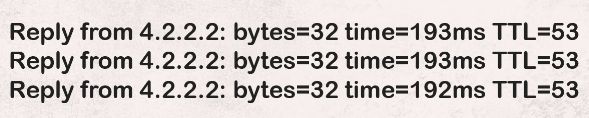
- If your computer has the network problem. The ways to fix the connection issue is given below.
- Reset your modem or router.
- Contact your Internet service Provider to resolve this issue. But in most of the cases the reset the router way is fixed the issue.
Method -3: Reset the Google Chrome
Normally this error is appears in the google chrome. Sometimes if you reset the google chrome this issue must clear. This method works sometimes. The steps for reset the google chrome is given below.
Steps to Reset Google Chrome
- Open the search box by using the keyboard shortcut Winkey + R.
- Use the command in the search box.
For windows XP the command is given below.
%USERPROFILE%\Local Settings\Application Data\Google\Chrome\User Data\
For Windows 7/Vista/8/8.1/10
%LOCALAPPDATA%\Google\Chrome\User Data\
Click ok when you pasted this code in the run box. Then it will open the file explorer rename the default folder to default.old. Then you have to reboot your PC. After reboot the your system your google chrome will reset and your error problems will fixed.
Method -4: Reset your Modem or router
Every modem or router there is a reset button. Click the reset button your modem or router will be like the new one. After reset the router or modem your problems are getting over.
Conclusion
Surely your problems will gone away with my great guide. Share this article to your friends and family members. If you are still facing this error contact me by giving he comments in the comments section given below. Thanks for reading.