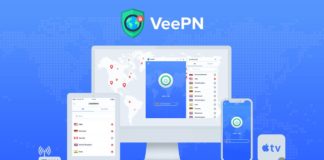Hi welcome to techola if you are still facing the connection failed with the error 651 read this article fully to get the error-less connection. You have been searched like these in the search engines error 651 windows 7, 10, error 651 modem, error 651 windows 8 and windows error 651 and not rid off the error 651. Now you are in the correct place to get the result because I am going to give the best 8 ways to fix the connection failed with the error 651.
What is error 651
When you are using the internet connection with PPPoE connections you will most probably faced this type of error so you have been searched the solution for connection failed with error 651. This type of error occurs when the IP address is corrupted and registry had corrupted. You can use VPN(virtual private network). Now you have reached the correct place because I am going to give the correct solution for fixing the connection failed with error 651. Please read the full article to know the solution for the error 651. Now we enter into the solution.
Ways to Fix Connection Failed With Error 651
I have given the best solution for the solution for the connection failed with the error 651 in the given below passage.
1Reboot your device(router)
This is the best solution for the error. When we reboot the router the cache of the device is cleared so your router is be fresh. Then next you can connect the pc to the router. If this way is not working, you can follow the next ways and one of the way must be connected 100%.
2Reset your router or modem
This is the greatest solution for this error 651. The reset button is included in your router in the bottom. Being a small button so it is pressed with the help of the pin. Once you pressed the button the router is restarted this process will takes some more minutes. When we reset the router the data of the router is cleared permanently so you must give the password as given in the router. If this way is not working you can decide the problem is not in the router the problem is in the pc or laptop or whatever you are connect the network.
3Reinstall network Adapter
Sometimes this problem is also leads to the connection failed with the error 651. This is the way that you must follow carefully. Go to the device manager and click the network adapters and disable the installed adapters and then enable the driver. Now the problem is solved. The images for the step is given below.
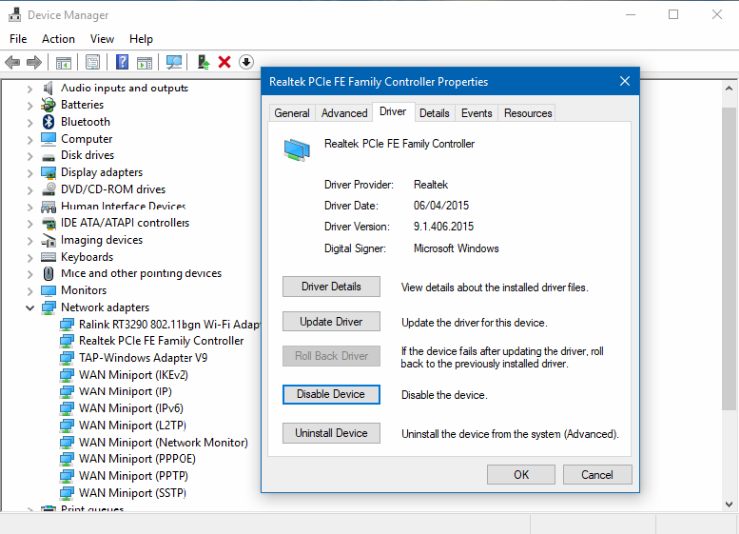
4Reset TCP/IP
This is the one of the step has more difficulty. GO to commend prompt or cmd and use the command I have given in the below screenshot.
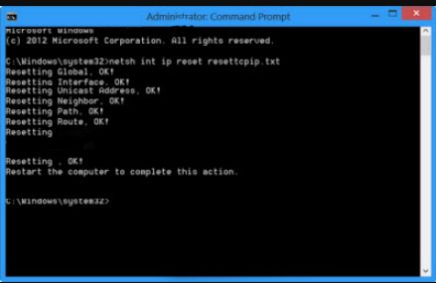
5 Boot your system in a safe mode
The steps to reboot your system in a safe mode is given below.
- Restart your pc.
- When your system is getting on you must press f8 key continuously at one instant it will go to advanced boot menu.
- Select the Safe Mode with Networking option.
- Press enter.
- Your computer will restart soon so you have to login to your account.
- Thats all!!.
6 Troubleshoot the problems
Right click the network and select the troubleshoot option. Now suddenly a loading window is opened. The loading will automatically finds the problems and tries to clear the problem instantly.

7 Disable Auto tuning Feature
You can disable the auto tuning feature to get the solution for the connection failed with error code 651. You can disable this feature in the settings. Sometimes this feature will leads to the error 651.
8 Download updated network Drivers
You must have the drivers in your pc up-to-date because if you are not having the updated drivers you will not be connected to a network. So please install the drivers depending upon your processor of your pc. My advise is to download the drivers in the official site of the type processor because the other sites will include the virus so beware of your virus.
Conclusion
In this article I have covered the topics such as connection to server failed, secure connection failed, the solution for the connection failed with error 651. I think surely you have been cleared the error 651. If there is any problem when you used all the above way please drop your comments in the comments box located below. You can share this article by means of the social medias.