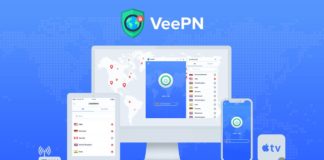Are you still facing windows has detected an IP address conflict error? Here is the step by step guide to solve this issue in 1 minute. IP address is a unique address of a network. Different IP address has different IP address. But the private IP address are Same for the network. There are three ways to fix windows has detected an IP address conflict error easily.
Also read: 50 Happy Birthday Memes to Your Friends
How to fix Windows has detected an IP address conflict
Method – 1: Release and Refresh IP Address to fix Windows has detected an IP address conflict
- Use the keyboard shortcut winkey + R to open the run dialog box.
- Type cmd and hit enter.
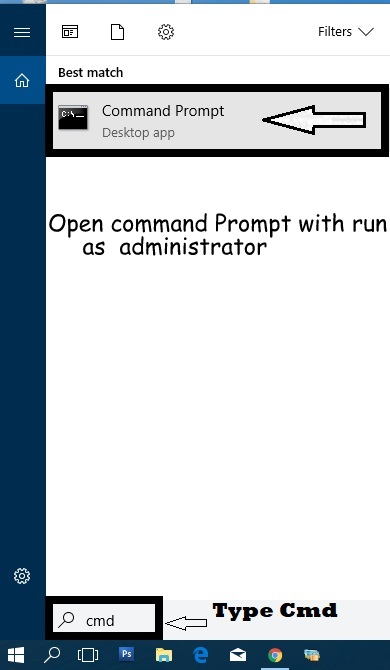
Windows has detected an IP address conflict - Now the command prompt will opens.
- Type the below command and hit enter.
netsh int ip reset c:\resetlog.txt
ipconfig /release
ipconfig /renew
Note: Do one after other.
- Hit enter.
- Now the problems are solved.
Also read: Download GarageBand for all Windows PC Version
Method – 2: Restart Your Router to fix windows has detected an IP address conflict
When your router is worked for many hours the cache of the router. When you restart the router the cache will cleared. You have to wait for atleast 2 to 3 minutes to turn on. After you connected the router your problem will cleared. It is the easiest way to fix the problem.
Also read: 192.168.2.1 – Default IP Address, Username and Password
Method – 3: Remove the Static IP to fix windows has detected an IP address conflict
- Use the keyboard shortcut winkey + R to open the search box or you can search directly in the search box. Now you have to search “ncpa.cpl” in the search box without quotes. Now open the displayed file. You will reach the network connections wizard.
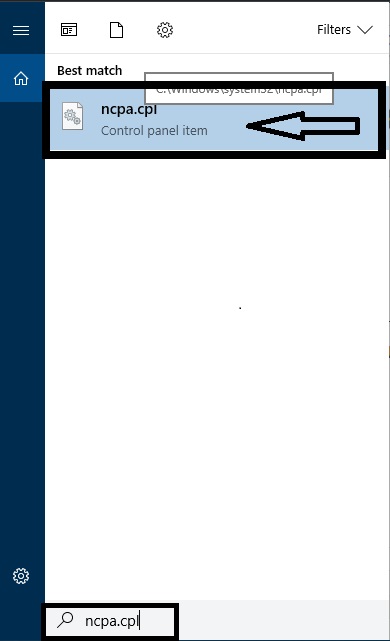
- The network connections wizard displays. Right click the connected network and click the properties. In my case the connected network is godwin.
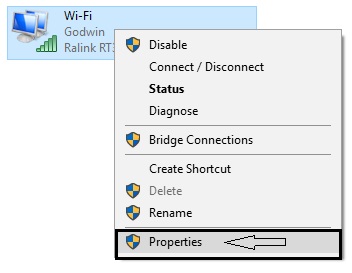
- Now the properties dialog box opens. Now check the internet protocol version 4 (TCP/IPv4) and then click the properties button.
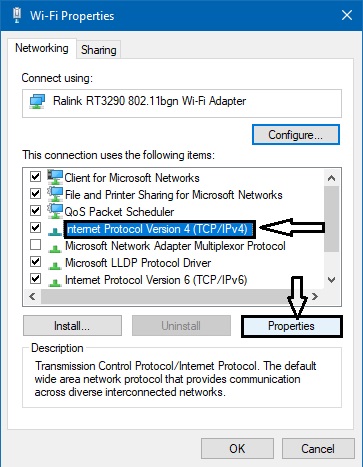
fix windows has detected an IP address conflict - Check the Obtain an IP address automatically and obtain DNS server automatically. This step is given as the screenshot below.
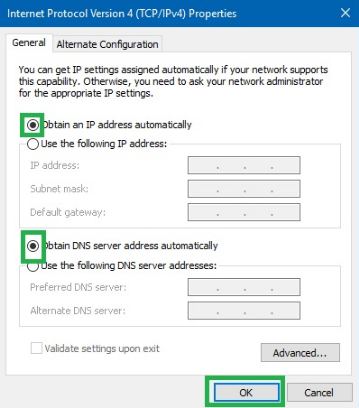
- Thats all.
- Restart your PC to check whether the issue is fixed or not.
Also read: How much Does Netflix cost in my Country?
Conclusion
I hope that your error is fixed. If this error is not fixed drop your comments below. If you liked this article share to your friends and family members. Thanks for reading.