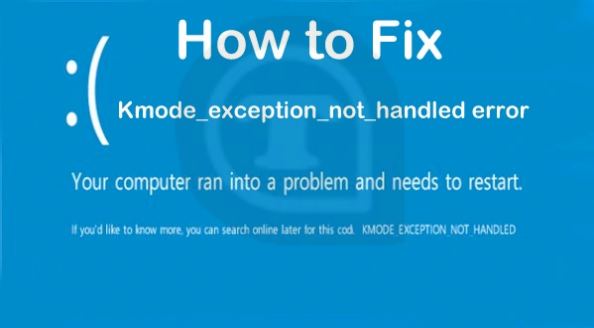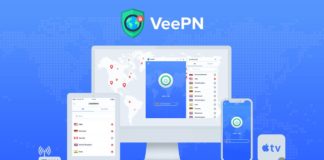Fix Kmode Exception Not Handled Error in Windows 10: This is the most common error in the windows 10. This is a BSOD type of error in windows 10. It makes us restart the computer again and again. There are five ways to fix Kmode Exception Not Handled in your system. This error is caused by some of your software installed in your system. Some of the drivers can cause this error. You can solve this error easily in few minutes with my guide.
How to solve Kmode_exception_not_handled error in windows 10
Choose any of the ways below to fix the Kmode_exception_not_handled error in your system.
Method – 1: Uninstall your antivirus to fix Kmode_exception_not_handled error
Some of the worst antivirus like avast antivirus will cause this error. Normally there is no necessary to install any external antivirus because the windows defender is the best antivirus. When you uninstall the antivirus installed in your system this error is solved. McAfee antivirus cause Kmode_exception_not_handled error so uninstall your external antivirus.
Method – 2: Update the network drivers to fix kmode exception not handled error
If you missed the network drivers updates your system may face the kmode exception not handled error. You can update the network drivers in the device manager.
- Go to device manager.
- Click the network adapters.
- Right click the driver which is installed in your system and click the update driver.
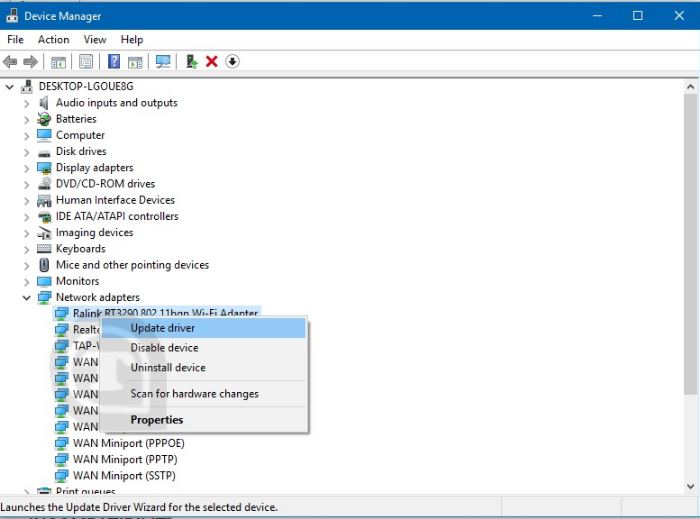
- Choose automatic search.
- The searching takes few minutes.
- Restart your PC and see the kmode exception not handled error is fixed.
Method – 3: Use SFC /scannow to repair your system
This method is carried by the command prompt. The steps are given below.
Steps to fix kmode exception not handled error
- Click the search button and search cmd in the search bar and then right click the command prompt and then click the run as administrator. Now the command prompt opens.
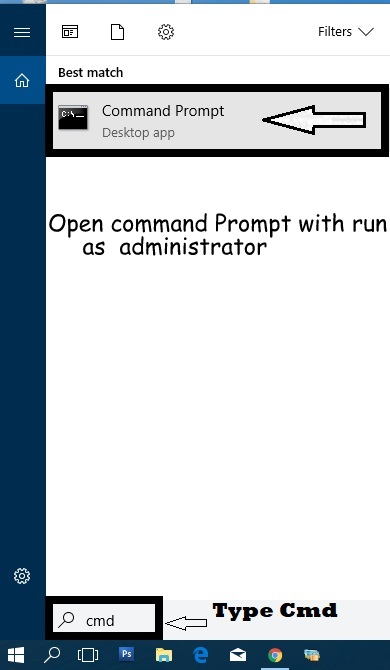
Fix kmode exception not handled error - Use the following command without quotes “Sfc /Scannow” and hit enter.
- It scans the computer fully and repair the errors in the computer.
- Restart your PC and see the kmode exception not handled error is fixed.
Note: Don't close the command prompt until it fully scanned your PC
Method – 4: Repair your PC to fix Kmode Exception Not Handled
If all the above methods are not worked repair your PC in the boot menu to fix the issue. The steps to repair your PC is given below.
- Use the keyboard shortcut “shift + restart“.
- Click the repair your computer.
- Wait till your system gets restarted.
- See the blue screen contains Kmode_exception_not_handled will not displays.
Method – 5: Check your computer for Memory Problems
There is a option that checks your computer for the memory problems. It automatically detects the error in your computer and fixes. The steps are given below.
- Use the keyboard shortcut “Winkey + R“.
- Type “mdsched.exe” without quotes and press enter.
- Now the Windows Memory Diagnostic window appears. Select Restart now and check for problems as given in the below image.
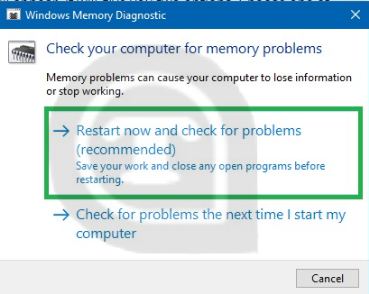
- Now the the Kmode_exception_not_handled error in windows 10 error will fixed.
Conclusion
Surely one of the method will fixed your error. If you still face the Kmode_exception_not_handled error in windows 10 leave your comments below we will guide to fix this error. If this article is helped to you share it to your friends. Thanks for reading.