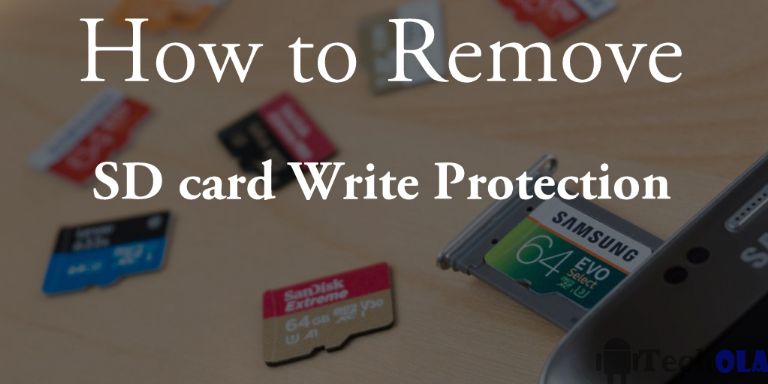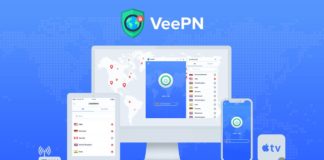Remove SD card write protected: Here is the simple guide to remove write protection from micro SD card. Finally SD card protection removed.
SD card write protection means you can not able to make any changes in the SD card such as adding new files and deleting the existing files.
Normally this protection in SD card makes you angry and sad. You are here to find the method to remove the SD card write protection easily. Today I am going to give some 100% working methods to remove write protection from your SD card easily. I hope any one of the methods will help you to remove the write protection from micro SD card easily.
Also check our netflix free accounts giveaway
How to remove write protection from micro SD card
1. Remove the Write protection lock in SD card
Some memory card have the slider to remove the write protection. Just move the slider to another side, then the write protection lock is removed. The slider is called SD card write protection switch.
Note: Almost all the memory cards comes with the write protection switch.
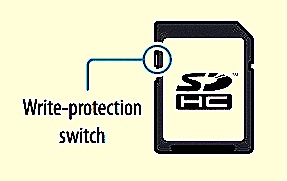
If your SD card has no write protection switch just skip the first method and follow the below methods.
2. Remove SD card protection by the command prompt
This is the 100% working method to remove SD card write protection. I will recommend this method because this method is works for me to remove write protection in my SD card.
- Open the command prompt and type “diskpart” (without quotes) and hit enter.

- It asks the permissions to open the dispkart file.
- After dispkart opens type “list disk” and hit enter.
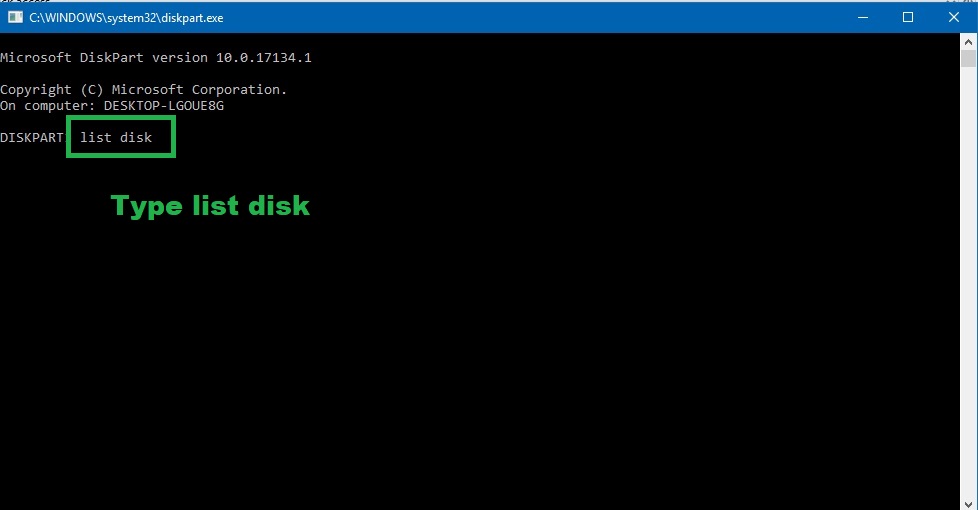
- Now it shows all the disks in your PC.
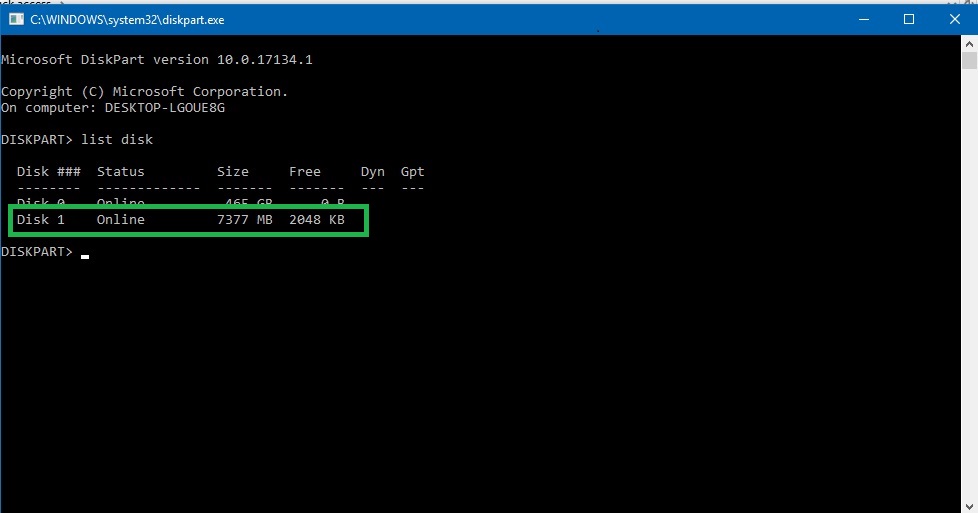
- Type “select disk [disk number]”. For example my SD card number is 1 I have to type “select disk 1” without quotes and press enter. To find the SD card number follow the steps.
The SD card number is determined by its space. So note the total space of your SD card need and see what the disk number is this.
- Type “exit” and press enter.
Now the SD card write protected is removed successfully😮. You can write the SD card.
Note: This method works 100% perfectly.
3. Turn on the write protection in the SD card properties
If the write protection is on in the SD card disable it.
Go to My Computer and right click the SD card and click the properties.
In the properties if the write protection is turned on just turn off it.
Also read: How to use tinder without facebook
Finally SD card write protection removed!
These are the working methods to remove the SD card write protection. I recommend to use the second method because it works 100%. If you finds this article helpful to you share it with your friends and family members. For more how to guides move towards out How to guides category, There you can explore many how to guides. Comment your views about it. Thanks for reading.