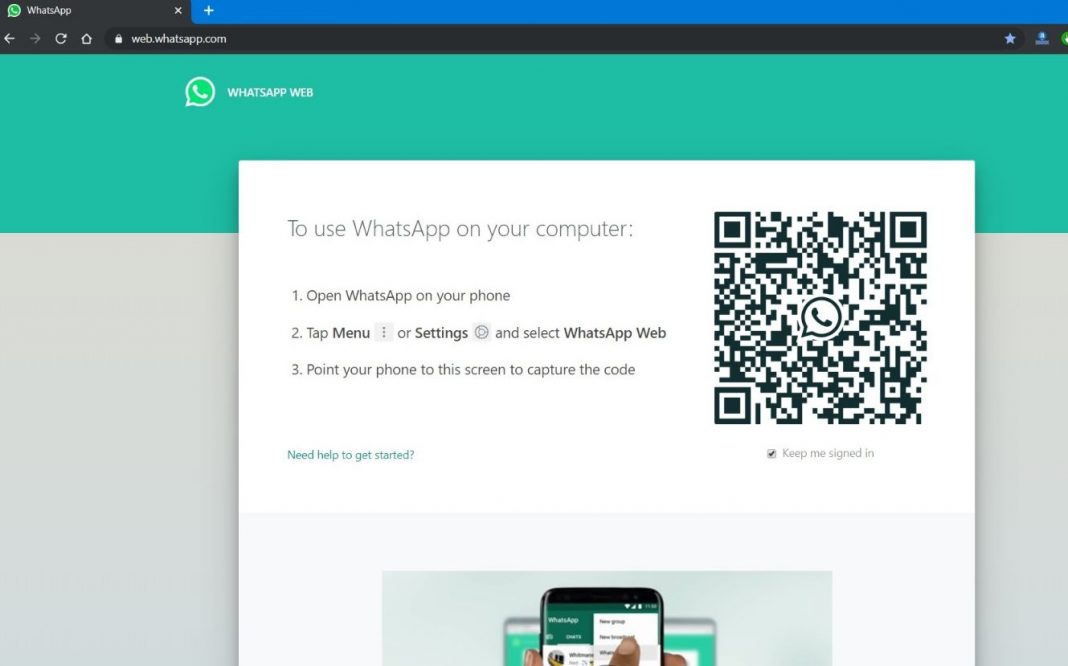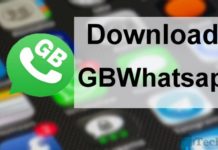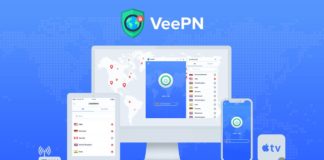Whether you want to access Facebook, Instagram or any other social media on your desktop computer or laptop, all could run smoothly from the web browser except for WhatsApp. WhatsApp was lagging behind all of them in this area. But the developers of WhatsApp listened to the customers’ demands and introduced a new update with which it became seamless to login WhatsApp through the web browser of the computers. The developers came up with this idea that can sync all the WhatsApp data with the web browser on the computer, enabling the users to access all the features of the WhatsApp that they could perform on their smartphones
WhatsApp Web allows the users to enjoy all the functions of WhatsApp from sending texts to watching other’s statuses, except few features like you, can’t check your contact’s status or sharing your locations. You would’ve observed WhatsApp boasting about this new feature in the recent updates, and most of you guys would’ve skipped and jumped to the settings menu.
WhatsApp web is a basically new feature introduced by the WhatsApp to mirror all your WhatsApp data directly from smartphone to your computer system effortlessly. It may look like any other social media web application but it is different in some ways as WhatsApp operates thorough a valid mobile number. Now you can perform almost all the basic things you could do on your smartphones like replying to texts while still working on your computer. This new feature can be handy for people who work a lot on their computers and find it distracting and uncomfortable to pick up the phone every time to reply to the urgent texts.
Overview of WhatsApp Web
Talking about the interface, it’s still the same but in a landscape view. It should be noted that the notifications are automatically enabled so the website will send your notifications on every text you’ll receive. You can switch it off in the setting options, by the name ‘desktop alerts’
The WhatsApp account on tour computer and smartphone will be the same, so all the data will be synced automatically like texts, photos, videos, and everything. You won’t need any manual uploads or any such hassle.
Let’s lookout for the steps you can follow to access WhatsApp through your computer
Before we get started, make sure you have the following things ready –
- An active WhatsApp account on the smartphone.
- An internet connection, connected to both on smartphone and computer
- Lastly, the latest version of Chrome, Firefox, Safari, Edge or Opera as your computer’s web browser.
Get started with WhatsApp web
We have broken down the entire process of accessing the WhatsApp web into simple and easy steps.
- Open your computer’s web browser and visit web.whatsapp.com. You also download the WhatsApp app from Microsoft’s store which performs the same thing.
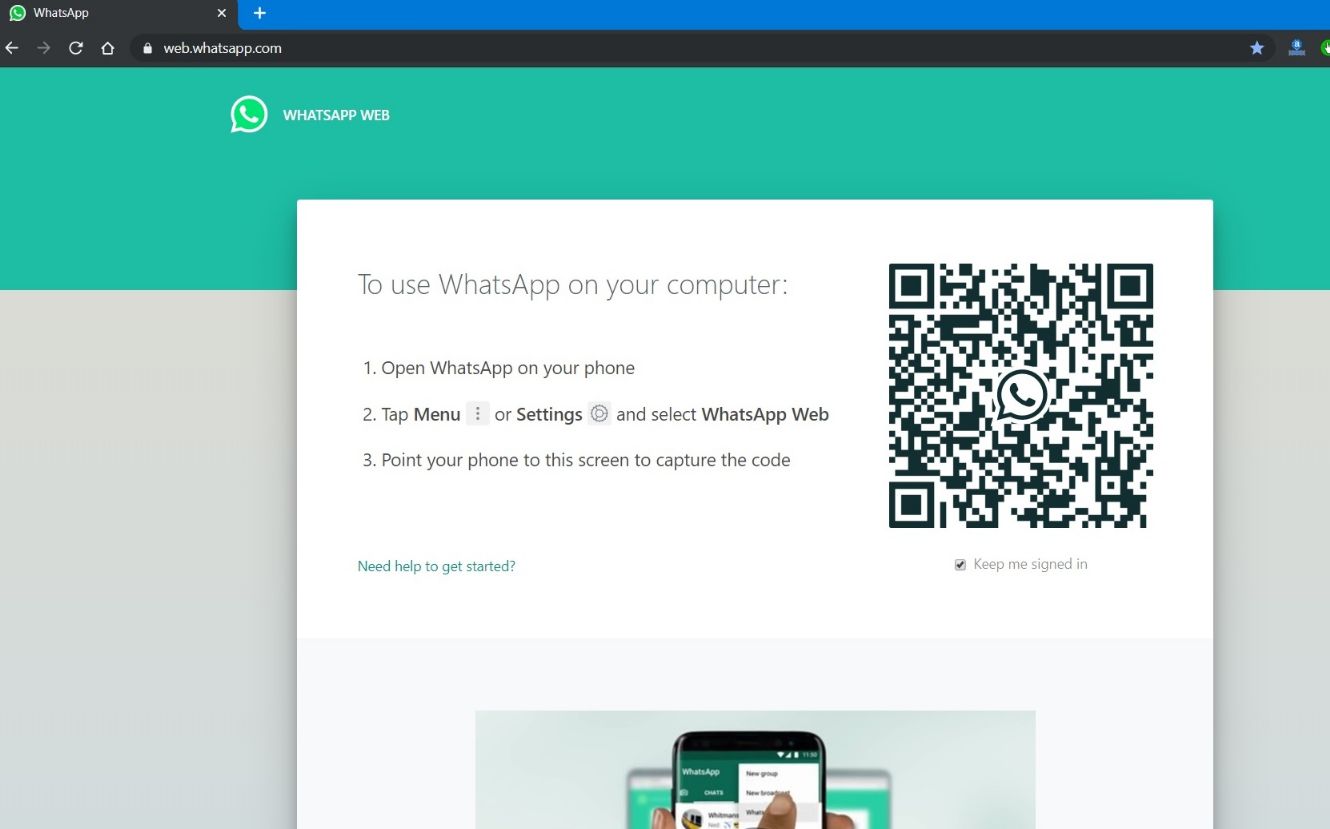
Whatsapp web download - In the site, you’ll see some instructions written before the QR code on the middle of the computer screen.
- Now open the WhatsApp on your smartphone and tap on the three vertical dots at the top right corner.
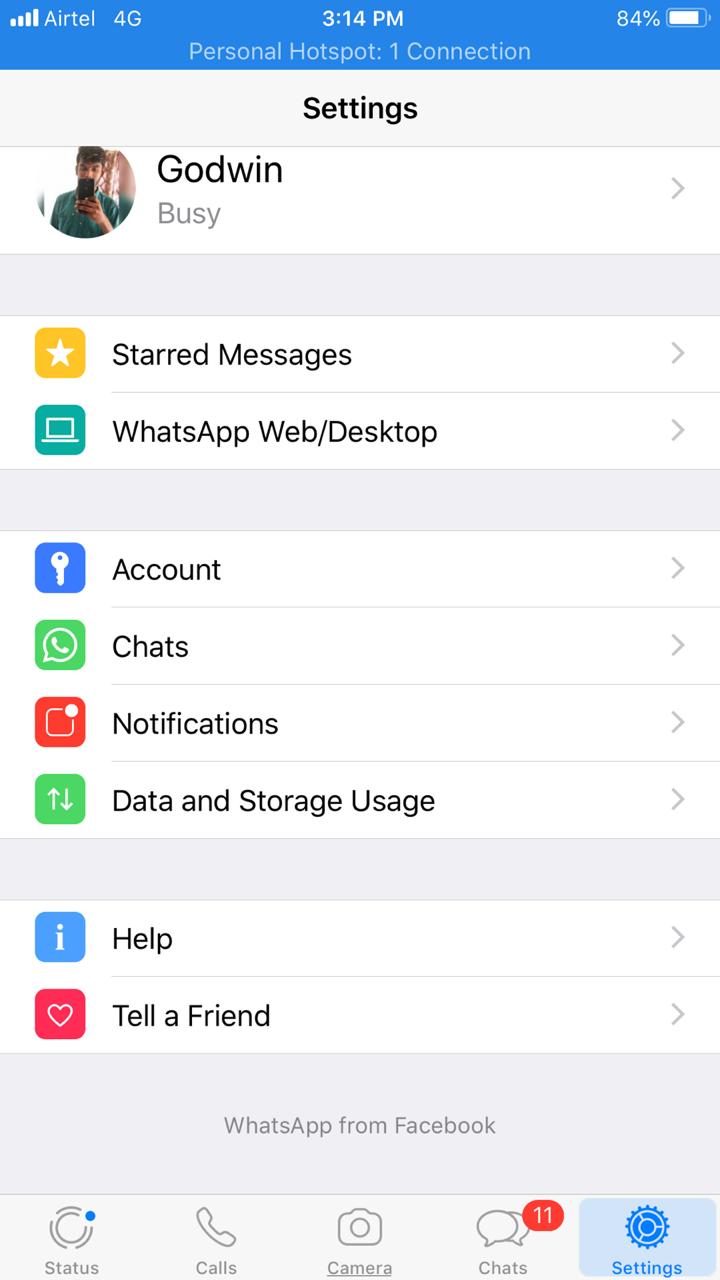
Whatsapp web - Now on that menu, choose ‘WhatsApp web’ which is at the 3rd option.
- Your camera screen will show up and you’ll notice a box in it.
- Now scan that QR code on the computer screen
Soon all the contacts and texts will be synchronized on your desktop and you will be able to access all the features of the WhatsApp on your web browser.
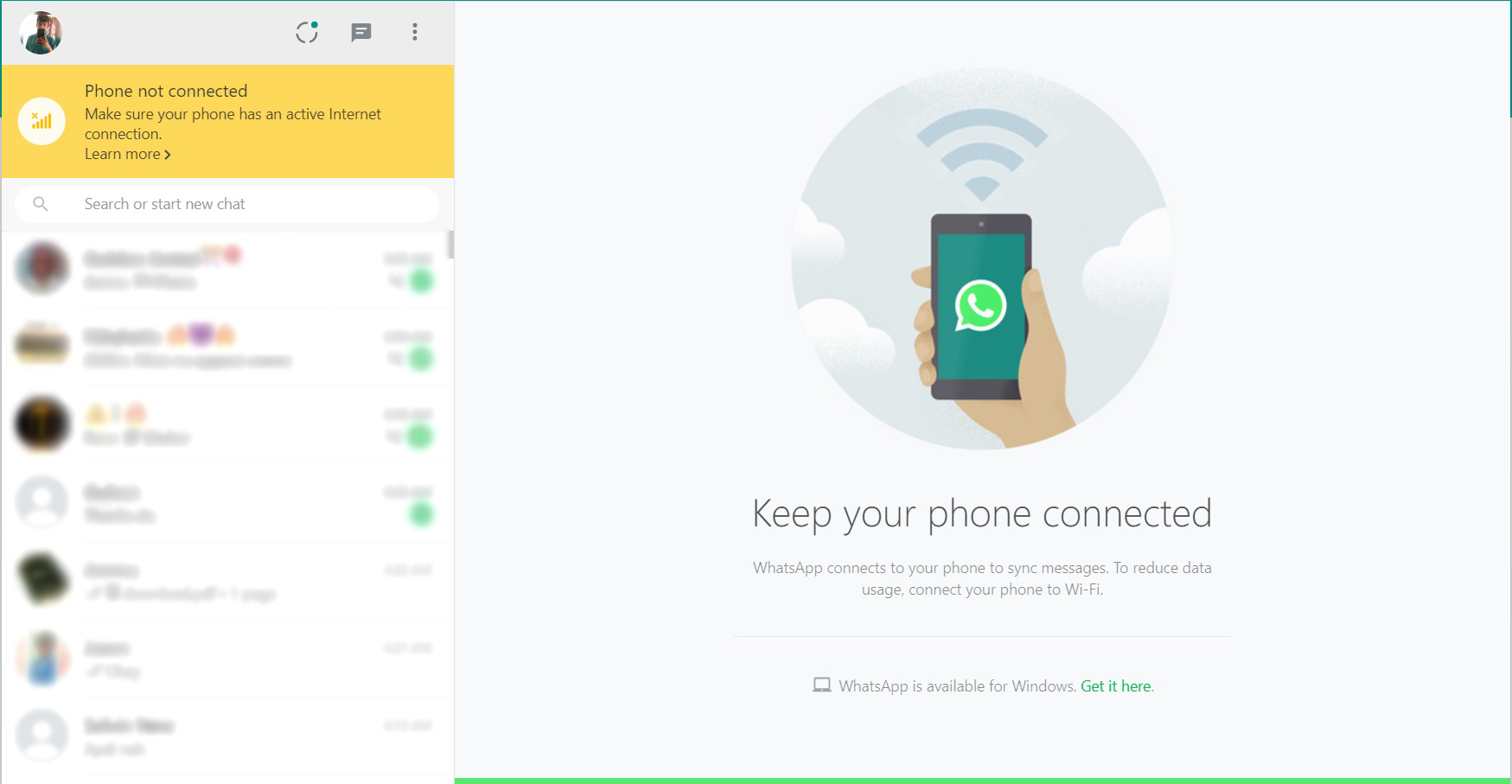
Logout from the WhatsApp web
Now that your WhatsApp account is running on two different devices; your smartphones and the computer, it’s best to logout after you’re done if it’s not your personal computer. Here’s what you need to do
- Open WhatsApp from your smartphone.
- Go to the menu by tapping on those same three dots at the top right corner of the smartphone screen.
- Choose the 3rd option ‘WhatsApp web’.
- Since you’re already logged in, It’ll show you the name of the computer to which your account is logged in and an option to log out,
- Tap on ‘log out from all devices’.
Final words
And it’s done! If you skip logging out from the computer, then anybody can access your WhatsApp through the web. So it’s very crucial to follow the safety measures, especially while using a public computer.